Turn Your Device Into A
Powerful Fax Machine
Goodbye fax machines, hello Faxio! Scan, import, and send faxes globally with ease from your device.
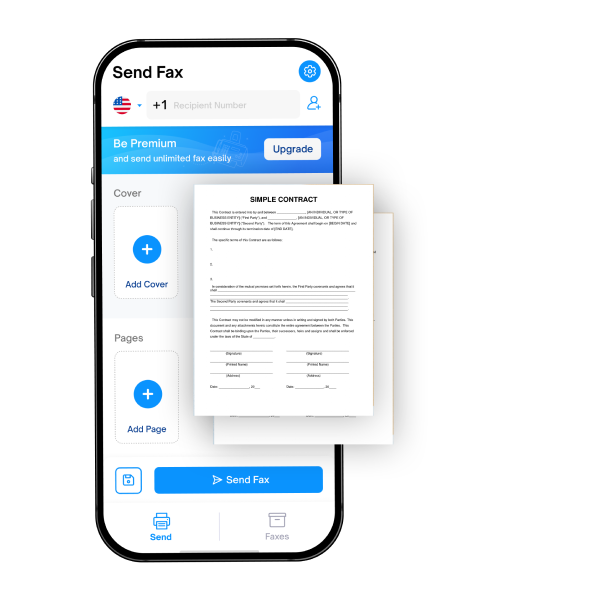
Everything You Need for Mobile Faxing

Fax on the Go
Send faxes anytime, anywhere, ensuring your documents reach their destination promptly.
Save to Drafts
Faxio offers a handy "Drafts" feature, where you can save your fax and send it later.

Integrated Scanner
Effortlessly digitize your documents with just a few taps. Scan, save, and send with ease.

Stay Informed
With Faxio, you can track the status of your sent documents in real-time.
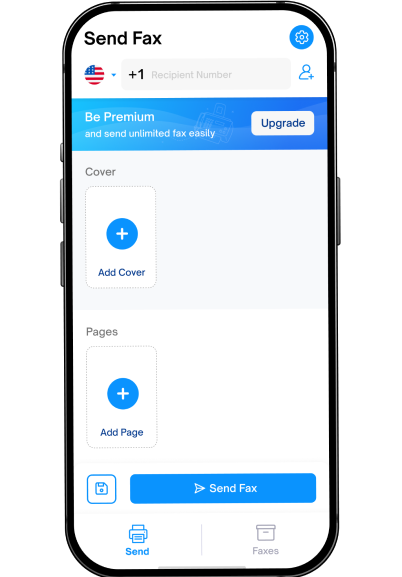
Create New Documents on the Go
Whether you need to draft a new document from scratch or use an existing one, Faxio gives you the flexibility to create documents from your camera, gallery, or files.
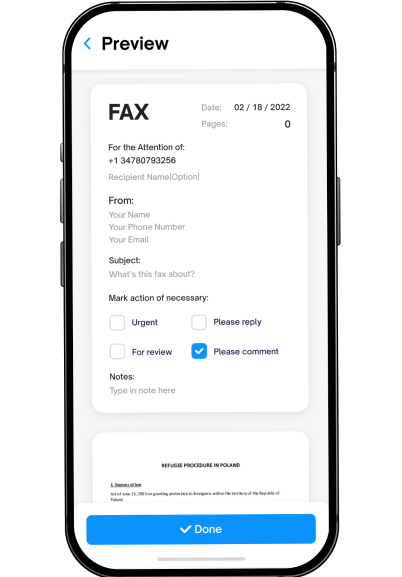
Preview Before You Send
Mistakes happen, but with Faxio, you can catch them before they do. Our preview feature allows you to review your documents before sending, ensuring they look exactly as you intend.
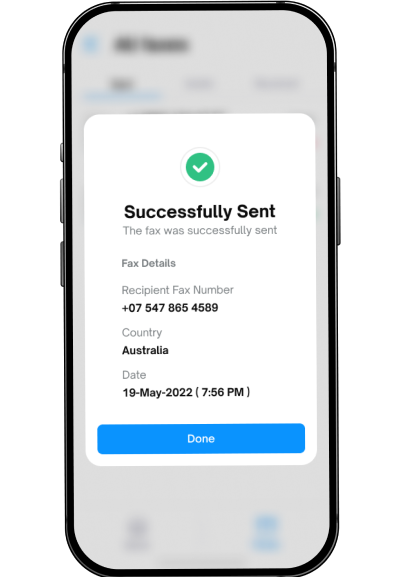
Track Your Fax Status
With Faxio, you can track the status of your sent documents in real-time. Receive notifications and confirmations so you can stay in the loop and focus on what matters most.
Why Faxio
Effortless Faxing, Anywhere You Are
Faxio empowers you to send faxes on the go, whether you're in the office, at home, or on a business trip. We've transformed your mobile phone into a versatile faxing tool, allowing you to manage tasks from anywhere with ease and convenience.
Streamlined and Convenient
Faxio's mission is to simplify your life. We've created an app that seamlessly integrates into your daily routine, making it easier and more convenient than ever to send high-quality faxes on the fly.
User-Friendly at Its Core
Exploring Faxio is a breeze. Our app is thoughtfully designed to be intuitive and user-friendly. Say goodbye to complicated fax machines and hello to a seamless, enjoyable faxing experience.
Carefully Crafted for You
Our team has meticulously designed Faxio to ensure that it's not only professional but also exceptionally comfortable to use. The interface is tailored to your needs, providing a seamless and efficient experience that you'll appreciate every time you fax.
Frequently asked questions
With the Faxio app, no questions will be left unanswered.
We offer several subscription plans with varying features and pricing. You can choose from monthly, quarterly, or annual subscriptions to best suit your faxing needs.
You can change your subscription plan at any time. To do so, go to the "Settings" in the app and click the “Plans” button. Select the new plan you wish to switch to, and follow the prompts to confirm the change.
To restore your purchase and ensure you receive your subscription benefits, follow these steps:
- Go to Settings.
- Click on the"Restore Purchase" button.
- The app will verify your purchase history.
- If you have a valid purchase, your subscription benefits will be restored, and premium features will become accessible again.
If you encounter any issues during the process or face challenges with your subscription benefits, please don't hesitate to reach out to our support team. We're here to promptly assist you and ensure you can enjoy the full benefits of your purchase.
You can check the status of your sent fax by following these steps:
- Open the app.
- Go to “Faxes” page.
- Click on the “Sent” tab.
There, you will find a list of all your sent faxes along with their respective delivery status and details. (e.g., Successful, Unsuccessful, In Progress).
The duration for fax transmission may vary depending on factors such as the document's size, the recipient's fax machine availability, and network conditions. In most cases, faxes are sent within a few minutes.
If your fax was not delivered, please check the recipient's fax number for accuracy, ensuring there are no typos or missing digits. Additionally, verify that you have a stable network connection to avoid transmission issues. If the problem persists despite having a correct fax number and a good network connection, reach out to the recipient to verify the status of their fax machine.
In case the recipient's fax machine is operational, and you still encounter difficulties, please contact our support team for further assistance. We'll be more than happy to investigate the issue and provide prompt technical support to ensure your faxes are successfully delivered.
- Open the app.
- Enter the recipient's fax number manually or select it from your contacts.
- Create a Cover Page for the fax.
- Add the document(s) you want to fax using the document capture, or from your photo library or files.
- Review the fax and make any necessary adjustments.
- Click "Send Fax" and your fax will be on its way.
To add a cover page to your fax, select the option to "Add Cover". You can then type or customize the cover page content to include recipient details, subject, and additional notes.
When sending a fax to a number, ensure you include the country code before the recipient's fax number. The app will recognize the country code and route the fax accordingly. You can also add the recipient's fax number directly from your contacts, or copy and paste the number into the input area.
Yes! You can use Faxio’s Document Capture to capture a document and turn it into a fax. Just click on "Add Page" and select "Document Capture" to take a photo of the document you want to fax.
To create a fax from photos, click on "Add Page" and select "Photo Library" You can then choose the desired photo from your device's gallery to attach it to the fax.
Absolutely! Our app allows you to create a fax from files. Simply click on "Add Page" and select "Files", and choose the desired file from your files.
If you saved a fax as a draft previously, you can find it in the “Faxes” page under the "Drafts" folder. Click on the draft you want to send, review its content, and click "Send Fax" to transmit the fax.
As of now, Faxio only supports sending faxes. We are constantly working on improving our services, and the ability to receive faxes may be available in a future update.
To delete a page from your fax before sending it:
- Locate the page you want to remove and tap on the red delete icon.
- Click "Delete" in the pop-up to remove it from the document.
Unfortunately, it is not possible to delete a sent fax. However, if you would like to remove a fax from your drafts, please follow these steps:
- Open the app.
- Go to the "All Faxes" page, and click on the "Drafts" tab.
- Swipe the draft you want to delete to the left, and click on the trash icon.
- Click "Delete" in the pop-up to confirm.